Add an event/reminder in the timeline of an opportunity
- Go into the respective opportunity
- Click on Timeline as shown in the image:
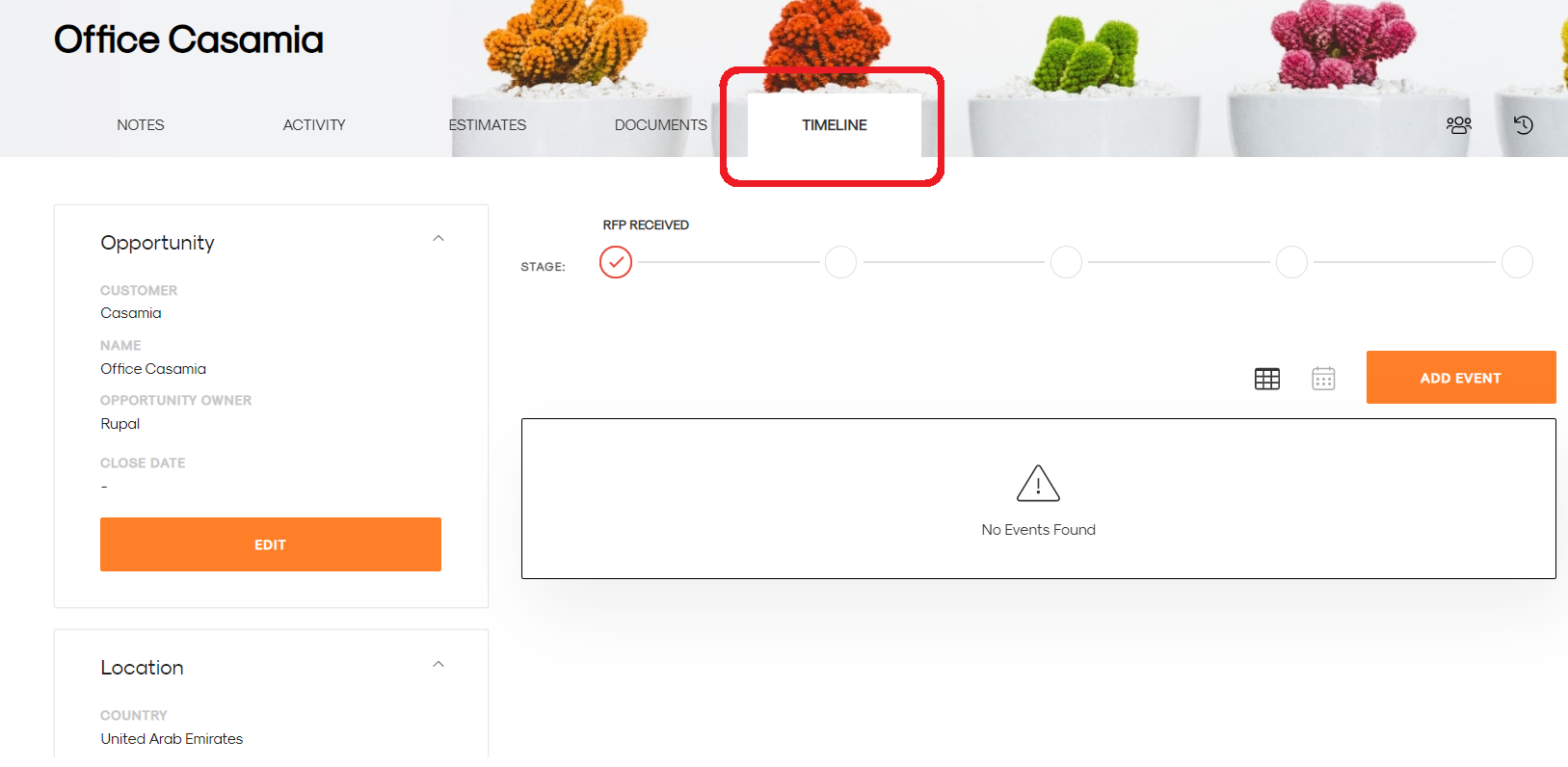
- Click on
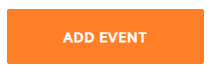 button.
button. - Fill in the needed details in the form.
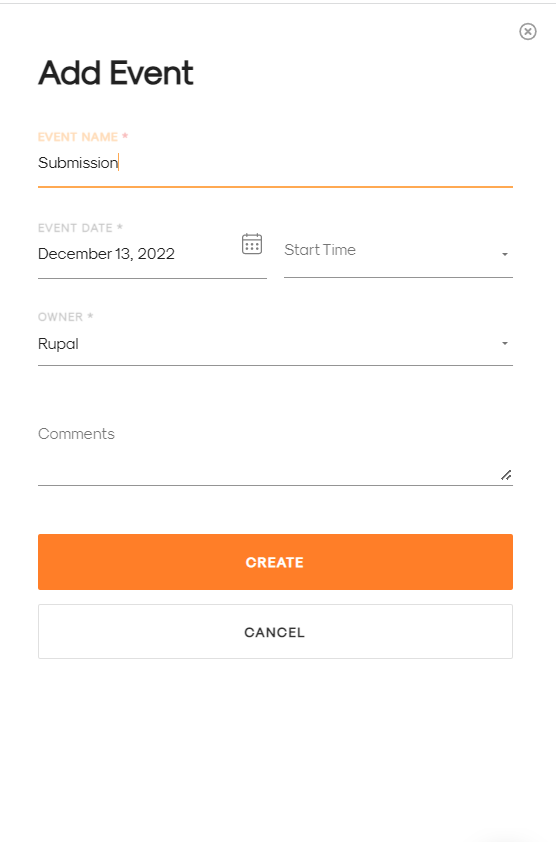
- Click Create.
- If you wish to add this event in your regular calendar. Hit the icon as shown in the image:
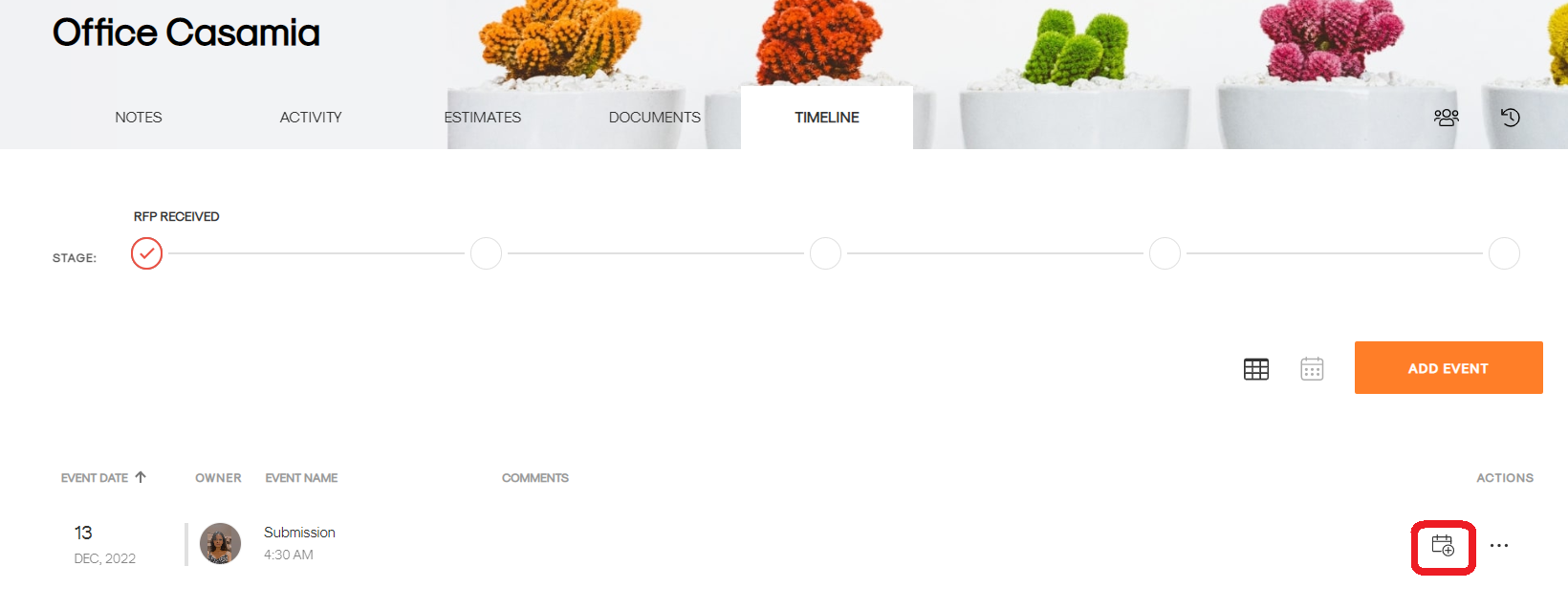
- Select your desired calendar from the list
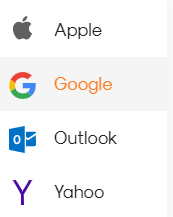 .
. - This will pop up your calendar window like below:
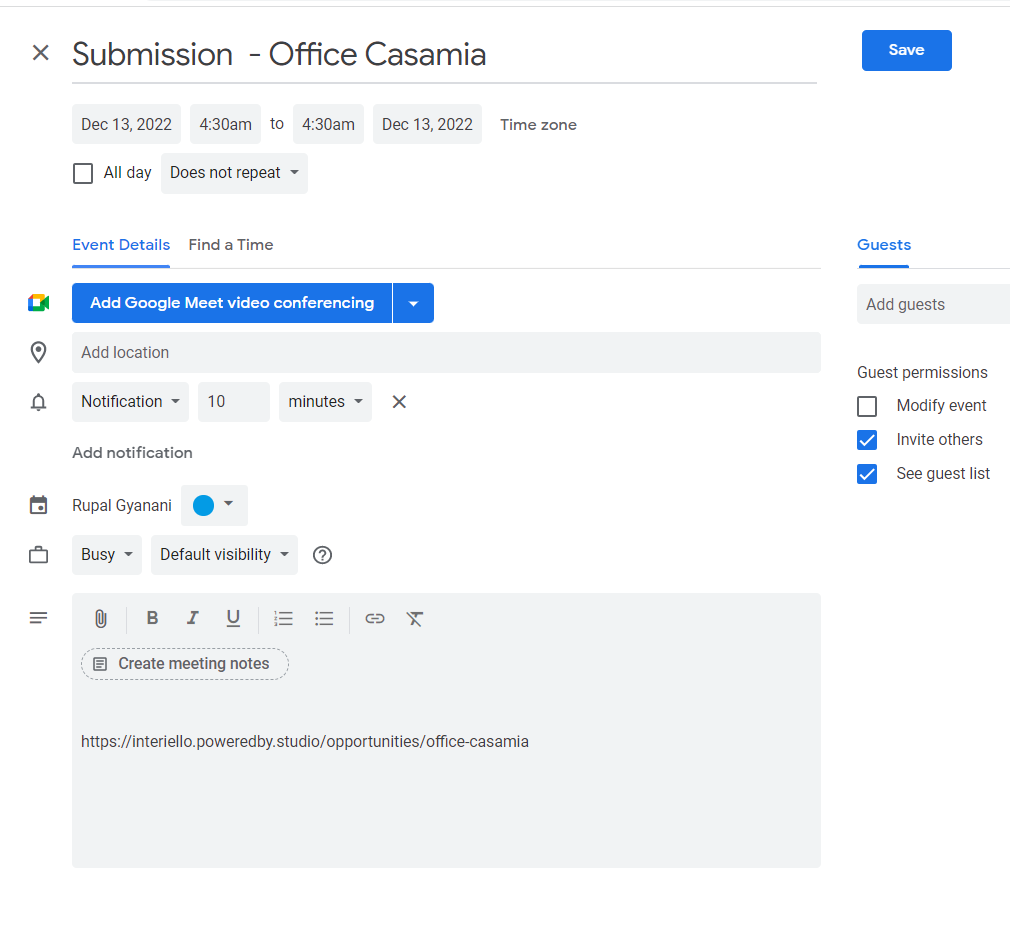
- Hit Save.
You can preset your list of events in the backend settings.
On the top right corner of the system - Click on your icon > Settings> Opportunity> Timeline.
If you don't see the settings in your account, contact your admin for permissions.
